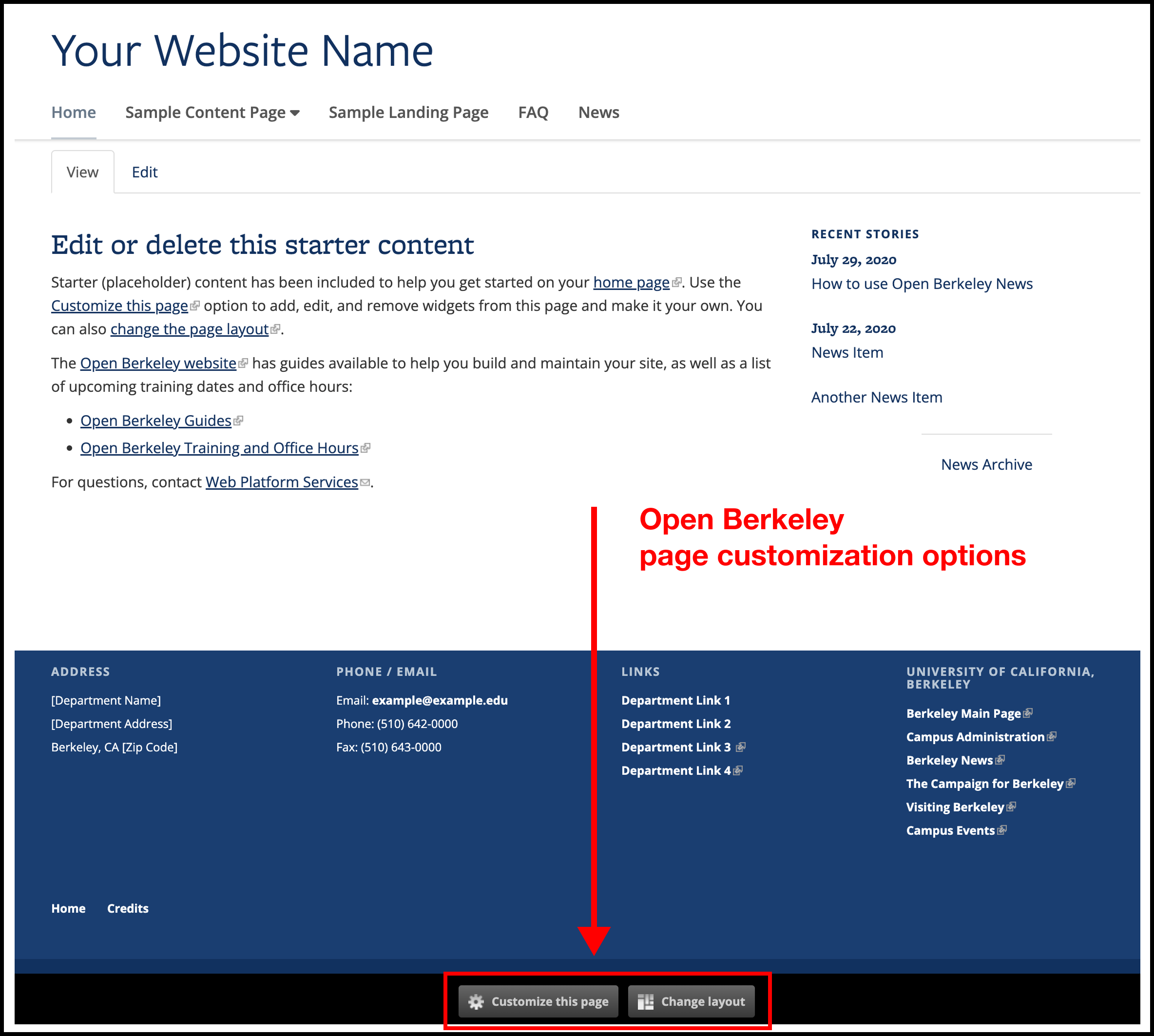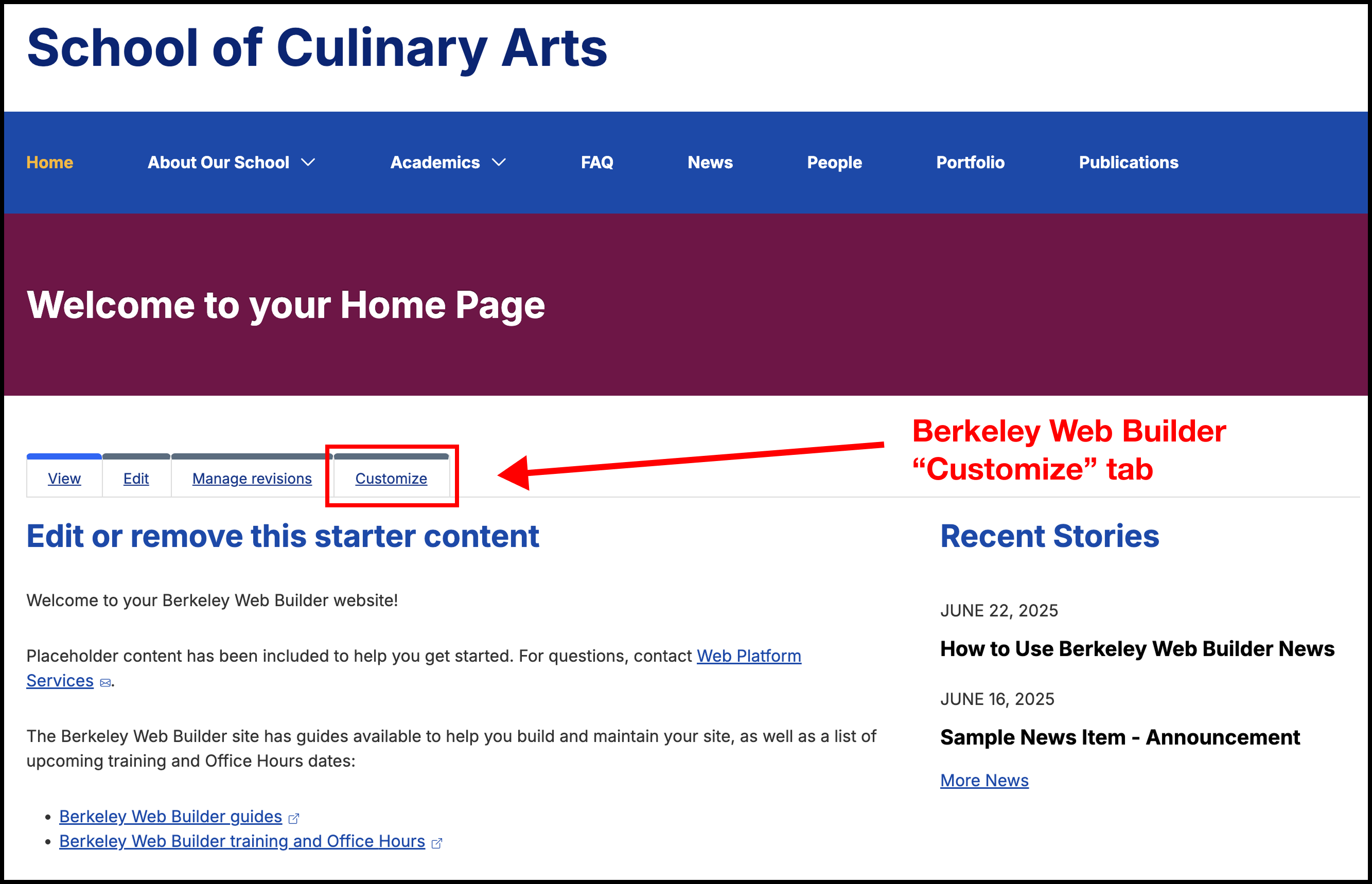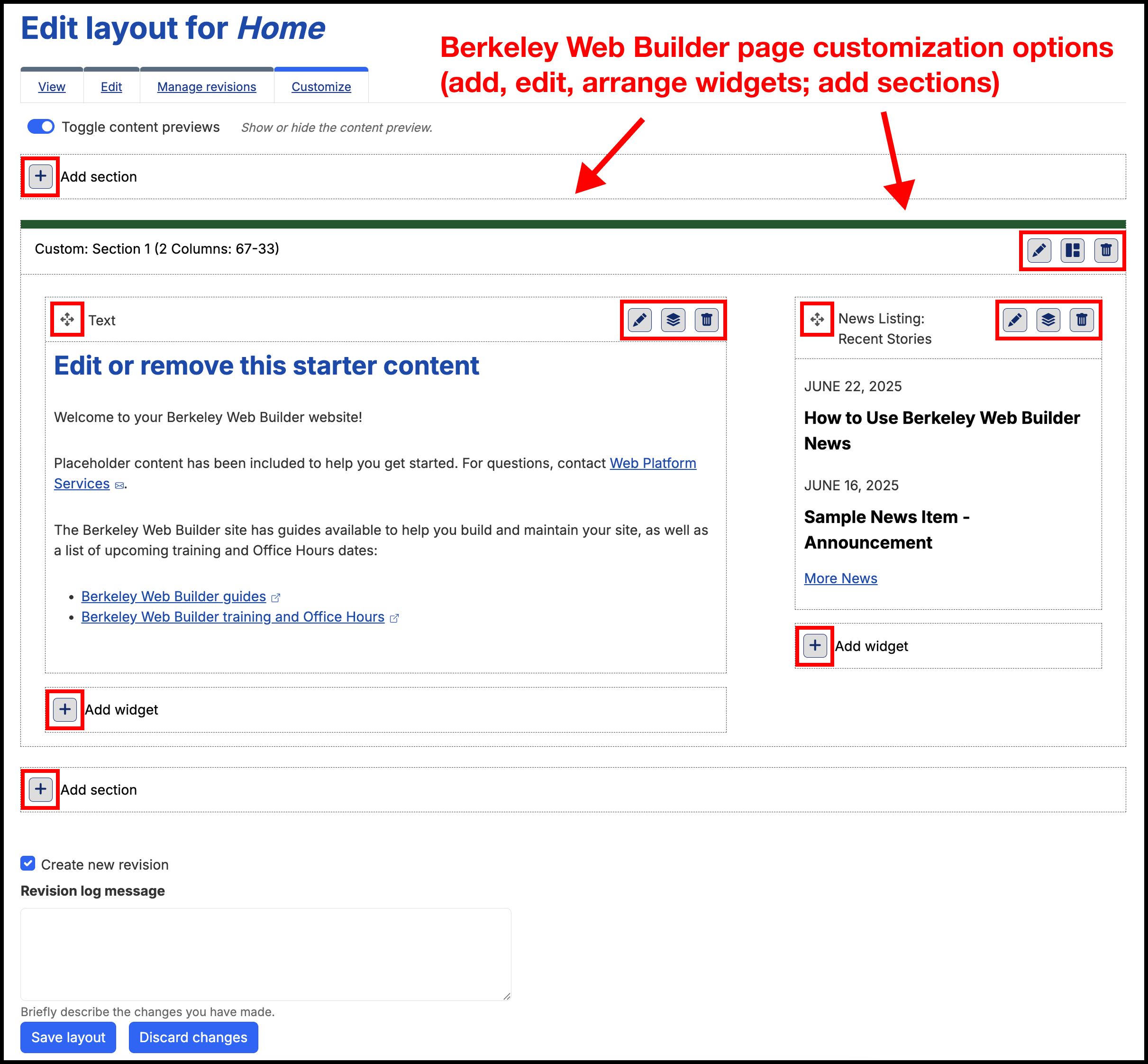In both Open Berkeley and Berkeley Web Builder, pages can be “customized” to feature content widgets using different layout options. In Open Berkeley, the page customization options were found at the bottom of the page.
In Berkeley Web Builder, the page customization options will be found in the “Customize” tab under the page title and will be available on the following content types:
- Custom
- People
- News
- FAQ
- Publications
- Portfolio
- Book
- Department
BEFORE: Open Berkeley page customization and layout options
AFTER: Page customization and layout options in "Customize" tab on Berkeley Web Builder