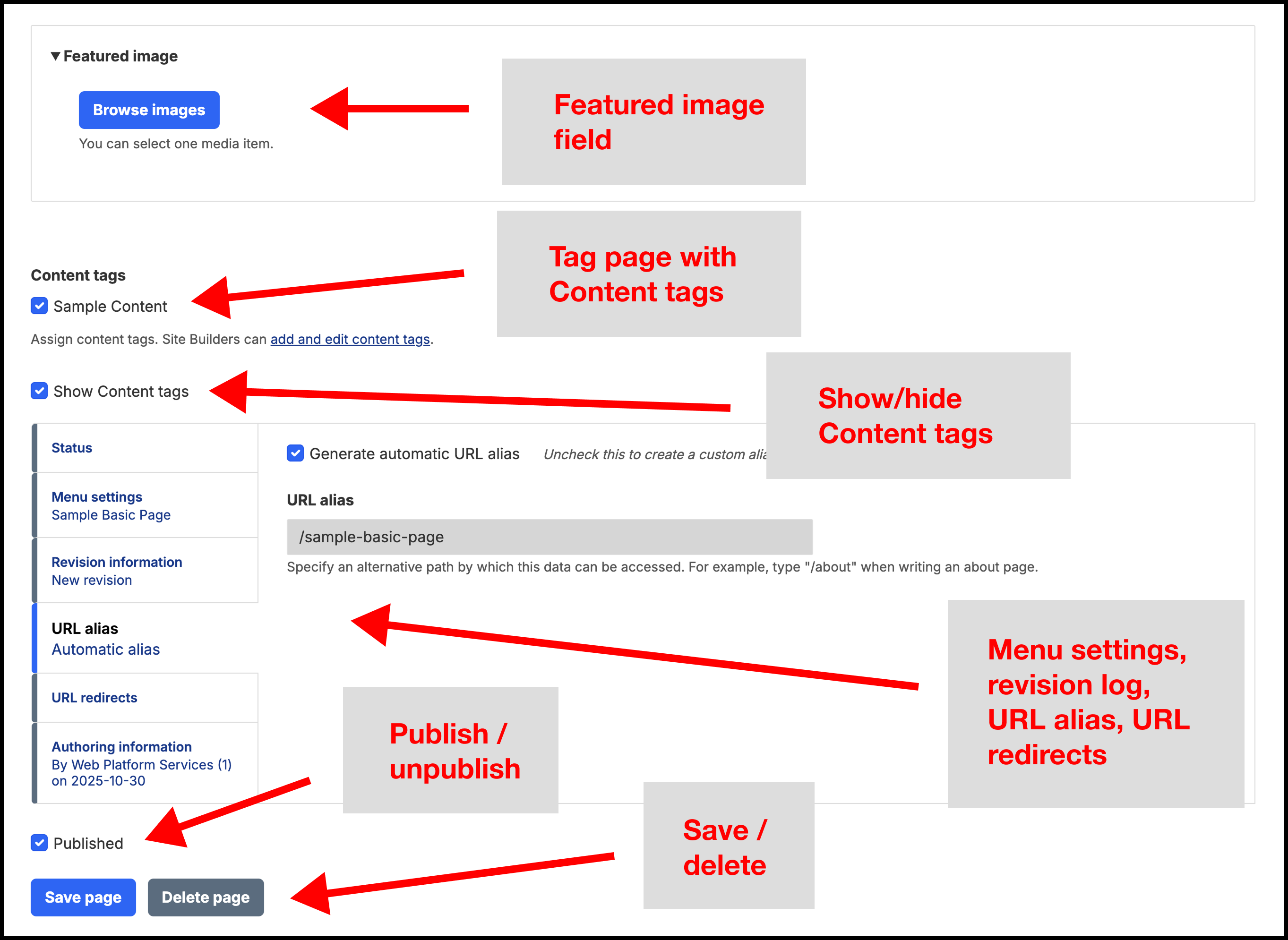The Basic page content type is meant for simple pages with a fixed, one-column format with a local (sidebar) menu. See Figure 1, below, for an example of a Basic page; the majority of the pages in this Guides section are Basic pages and can be viewed as examples.
About Basic pages
Basic pages come with a robust WYSIWYG (editing toolbar) and can include text and media items (images, videos, files/attachments such as PDF and Excel documents). Additionally, images, file/attachment links, and videos can be embedded directly on to Basic pages. Page customizations are not available on the Basic page content type.
Add a Basic page
Select the "Add Basic page" button from the Add content page of the user dashboard; see Figure 2, below.
From here, you will be on the edit/creation form screen for the Basic page with the following fields/options:
- Title: the title of the page
- Body: the content of the page; includes robust WYSIWYG editing toolbar
- Featured image: for use in Listings widgets and other use cases
- Summary: for adding a summary for use in Listings widgets and other use cases
- Content tags: checkboxes to tag the page with specific Content tags
- Show Content tags: checkbox show/hide the Content tags at the bottom of the page
- Menu settings: to add the page to a menu
- Revision information: add a revision log message (help page TBA)
- URL alias: use or modify automatic URL alias
- URL redirects: add/view URL redirects
- Published: checkbox to unpublish or publish the page
- Save/Delete: save or delete the page
The Title and Body fields are required and the other options are optional and can be used as needed. See the individual linked pages above for more detailed information and instructions for the field/option.
See Figures 3 and 4, below.